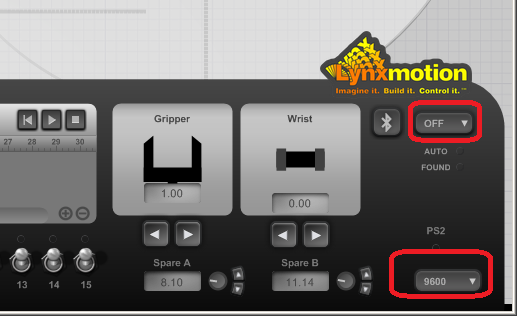If you are unable to connect to your AL5D using FlowArm 4 (obtain a free copy here), please try the following steps:
-
Make sure your your robot arm is connect by USB to your computer and powered using the provided power supply (connected to VS1 on the SSC-32U).
-
Check if the COM port shows up under Device Manager:
If there are multiple ports, disconnect the USB cable and reconnect it. The list will update and the COM port that shows up/disappears is the one for your arm. Write down that number. -
With the arm connected and powered, press the BAUD button on the SSC-32U. The green LED should blink for a few seconds. If not (only red, both, or neither), you will need to change the baud rate to 9600. See the SSC-32U manual (page 34) for more details.
-
In FlowArm 4,set the port to OFF. Then, change the baud rate to 9600 (if not already set to this value).
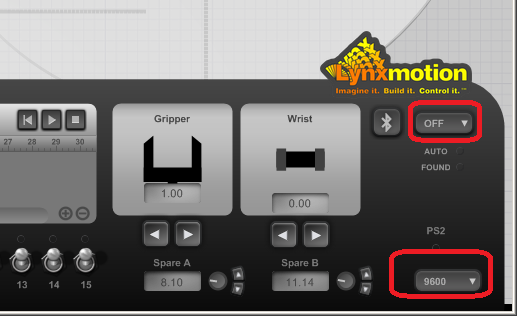
-
Then, change the port to the one found in Device Manager at step #2.
The arm should now connect within a few seconds and start reacting to the software. Make sure the large red STOP button is not active, otherwise the robot arm will not move. -
If the port does not connect still you will need to perform more troubleshooting steps as this can be caused by many different situations, such as bad FTDI drivers or a faulty board/cable/USB port/etc.
We hope this helps! 
Sincerely,