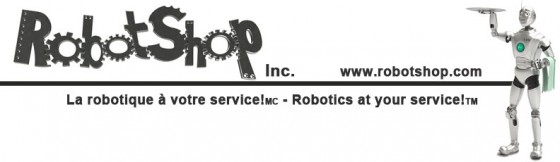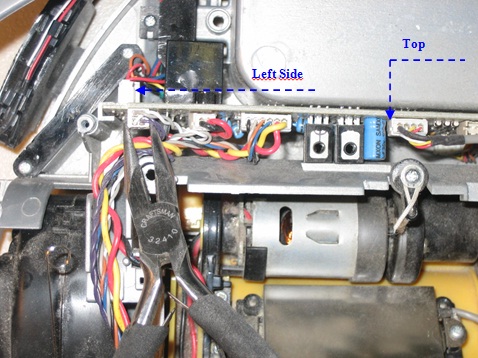Chapter 5: How to Replace Roomba Discovery Motherboard

Chapters Menu
Chapter 1: What Is Roomba Discovery Series Saying To Me? Chapter 2: How to Open/Replace Frame Roomba Discovery Chapter 3: How to Replace Roomba Discover Series Main Brush Casing Chapter 4: How to Replace Roomba Discovery Main Brush Motor Chapter 5: How to Replace Roomba Discovery Motherboard Chapter 6: How to Replace Roomba Discovery Speaker Chapter 7: How to Replace Roomba Discovery Side Brush Motor Chapter 8: How to Replace Roomba Discovery Side Brush Gear Assembly Chapter 9: How to Replace Roomba Discovery Front Caster Wheel Chapter 10: How to Replace Roomba Discovery Caster Wheel Drop Switch Chapter 11: How to Replace Roomba Discovery Drive Wheel Chapter 12: How to Replace Roomba Discovery Cliff Sensors Chapter 13: Roomba Discovery Motherboard Connections This guide explains how to replace the motherboard on a Roomba Discovery 4XXX/4XX series, pictured below: 5.1 Motherboard Replacement
Roomba replacement motherboard can be found at RobotShop.
Removal Phase
1 - Unhook Spring (A) and (B) from Holder (A) and (B). Then Remove Holders (A) and (B).
2 - Remove the connectors on the motherboard on top and on the left side of the motherboard.
3 - Remove the lever for the bump sensors from the motherboard. Using a pair of pliers, pull down (towards motherboard) and then to the left.
4 - Remove the contact for the bump sensor on the right side using the same method as on the left side.
5 - Pull the left side of the motherboard up out of its socket. This will make it easier to remove the connections on the right side of the motherboard.
6 - Remove the connections on the right side of the motherboard.
7 - Remove the motherboard from its sockets.
8 - Remove any tie-wrap or glue from the motherboard wires.
9 - Remove the motherboard.
Assembly Phase
1 - Place the replacement motherboard in the motherboard sockets.
2 - Connect the connectors on the right side of the motherboard. Most connectors should only connect in one place. Make sure to connect the green and purple wire in the middle and the brown, red, white and blue connector to the right.
5.1 Motherboard Replacement
Roomba replacement motherboard can be found at RobotShop.
Removal Phase
1 - Unhook Spring (A) and (B) from Holder (A) and (B). Then Remove Holders (A) and (B).
2 - Remove the connectors on the motherboard on top and on the left side of the motherboard.
3 - Remove the lever for the bump sensors from the motherboard. Using a pair of pliers, pull down (towards motherboard) and then to the left.
4 - Remove the contact for the bump sensor on the right side using the same method as on the left side.
5 - Pull the left side of the motherboard up out of its socket. This will make it easier to remove the connections on the right side of the motherboard.
6 - Remove the connections on the right side of the motherboard.
7 - Remove the motherboard from its sockets.
8 - Remove any tie-wrap or glue from the motherboard wires.
9 - Remove the motherboard.
Assembly Phase
1 - Place the replacement motherboard in the motherboard sockets.
2 - Connect the connectors on the right side of the motherboard. Most connectors should only connect in one place. Make sure to connect the green and purple wire in the middle and the brown, red, white and blue connector to the right.
For more details on the motherboard connections, see Roomba Discovery 4XXX & 4XX Servicing and Repair Guide, Ch. 13: Motherboard Connections.
3 - Reconnect the bumper sensor levers to the motherboard. Pull on the lever with pliers and insert it on the left side of the bump sensor. Repeat this for the right side bumper lever also.
4 - Connect the other connections to the motherboard. Most connectors can go only in one place.
5 - Right side connections:
Make sure to connect the red and black connector beside the right drive wheel connection, then connect the green and black wire and the yellow and black wire after that.
6 - Left Side Connections:
7 - Connect Roomba’s cover to the motherboard.
8 - Place the power and SCI plug correctly in its socket.
9 - Place the wires on the right side correctly.
10 - Place the wires on the left side correctly.
11- Place hot glue where needed (as shown in figure), and you are done.
For details on how to reassemble the Roomba’s frame, please see the Roomba Discovery 4XXX & 4XX Servicing and Repair Guide, Ch. 2: How to Open Roomba / Replace Frame.
For addition help contact the RobotShop Technical Team via our Online Support Center.
Roomba replacement parts can be found at RobotShop.
Thanks for helping to keep our community civil!
Notify staff privately
You flagged this as spam. Undo flag.Flag Post
It's Spam
This post is an advertisement, or vandalism. It is not useful or relevant to the current topic.
This post is an advertisement, or vandalism. It is not useful or relevant to the current topic.
You flagged this as spam. Undo flag.Flag Post