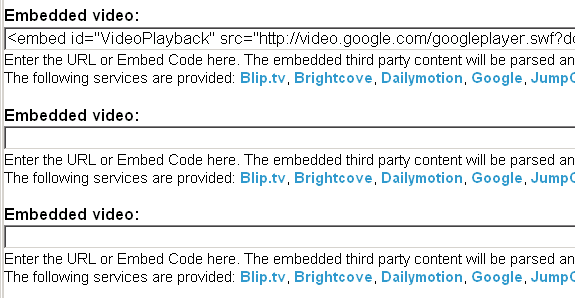
We all know that a robot is supposed to move. Without movement, a robot is just dull. The same goes for pictures of robots. We wanna see them move!
Here are a few quick tips for making and embedding a video of your project. Take them or leave them.
Which video service to chose?
The following services have proven to work well in LetsMakeRobots pages: YouTube, MetaCafe. Other services might also work. Experiments can be suggested and followed here.
The following service appears to be OK, but not great: Google Video (uploads are reported to be slow).
How to make titles?
You need video editing software for that. Warning: editing video will severely decrease your robot tinkering time. But it can be loads of fun.
Link back!
LMR videos are getting syndicated and embedded more and more. Not to say stolen. Remember to put some artwork, titles, branding, whatever in the picture to remind the viewers where to go for the original stuff: here! Some prefer the simple method of a piece of styrofoam with the text LetsMakeRobots.com written on it in permanent marker.
Youtube offers "annotations" that allow you to put in such a reminder after the fact. Even when you forgot to include it in the original footage. These annotations can even be used to link to any youtube URL. Maybe a channel page from some other LMR member?
Tagging is important
Did you know that the original YouTube video of the Yellow Drum Machine has had over one million views? Would you like your video to get that kind of attention?! Then use these tags: "robot", "letsmakerobots.com" and "lmr". Use OneWordTags, WithoutSpaces.
If you put LMR's URL in the description, make sure to include the whole http-colon-slash-slash thingey like this: https://www.robotshop.com/letsmakerobots . That will show up as a clickable link in most web browsers.
In-Picture branding LMR
Thanks to Psy and Ndupont, we now have a cool LogoBot and a whole series of logos and wallpapers. A very special video edition is included in the LMR Logo Kit. Look for the file letsmakerobots_com.gif. (Or use this one.)
You will need video editing software to add this logo to your videos. Make sure they are visible for at least four second. Longer if you have them moving across the screen. Fast moving objects will be poorly visible after the video compression algorithm gets its way with it.And keep in mind that your video hosting service (Youtube) will put its own logo in the screen as well. It might block your titles and logos. Stay clear of the bottom right corner.
Picture quality.
More light is better. Daylight is best. Especially around sun set or sun rise. It just is gorgeous light.
Don't worry too much about picture resolution. The video service is going to reduce that anyway. Just make sure to zoom in on the relevant details though. And mind your focus. It will help the video compression algorithm a lot if you hold your camera still for a second. Otherwise the algorithm will remove details in fast moving pictures.
Get down! Pictures shot from a low standpoint will see your bot "eye to eye". That is so much more lively than the helicopter shot from your shoulder height.
Declutter the background. A busy surrounding will only distract the viewer. Or choose an outdoors background. They tend to be less noisy than robot workshops.
Keep it sweet, short and fast, do not repeat. Consider speeding up some scenes (in editing software).
Keep it moving: take ordinary (still) pictures for detailed views and descriptions. And include those seperately in your post.
Leave the original sound intact: it helps the viewer to understand what's going on.
Cool points to be earned...
With music. But: do not drown out the original sound. And be careful about copyrighted music (youtube will detect it automatically and refuse to make your video public).
With narration: explain to the audience what you're demonstrating. Also, this saves you a lot of writing later.
With exclusive membership of the very enigmatic SYFL Video Club! Membership is open and free to anyone. But there is no howto for that one!



