***********************************************************************************************
update 26/4/09
***********************************************************************************************
My 1st instructable :)
http://www.instructables.com/id/HiTec-Servo-Hack/
***********************************************************************************************
After long research and trial and error, I´ve came up to a new walkthrough regarding this nice chip, the L293D.
Each project is one project and each one has its own unique power configurations, so you must be aware of the best battery choice and how to distribute voltage through your robot.
I strongly advice you to read the following articles:
Picking Batteries for your Robot
Once you’ve decided on batteries, how do you regulate the voltage
************************************************
L293D gives you the possibility to control two motors in both directions - datasheet
************************************************
The L293D Circuit:
Basic Implementation:
This is the most basic implementation of the chip.
As you can see, a 5V Voltage Regulator is between the battery and pins 1, 9, 16.
Pin 8 gets power before the VReg, if your motor needs for example 6V you should put 6V directly in this pin, all the other pins should not get more than 5V.
This will work with no problem at all, but if you want to do the right implementation take a look at the next example:
This is the correct Implementation (with the capacitors), and note that pin 8 is feeded by unregulated voltage. This means that if your motors need more than 5V, you should power this pin with that amount of voltage, and the rest of the circuit with 5V.

The capacitors stabilize the current.
The same circuit on a breadboard:

Soldered on a pcb and ready to go:



This is the back of the circuit, click for high resolution photo.
***********************************************************************************************
CODE
***********************************************************************************************
// Use this code to test your motor with the Arduino board:
// if you need PWM, just use the PWM outputs on the Arduino
// and instead of digitalWrite, you should use the analogWrite command
// ————————————————————————— Motors
int motor_left[] = {2, 3};
int motor_right[] = {7, 8};
// ————————————————————————— Setup
void setup() {
Serial.begin(9600);
// Setup motors
int i;
for(i = 0; i < 2; i++){
pinMode(motor_left[i], OUTPUT);
pinMode(motor_right[i], OUTPUT);
}
}
// ————————————————————————— Loop
void loop() {
drive_forward();
delay(1000);
motor_stop();
Serial.println(”1″);
drive_backward();
delay(1000);
motor_stop();
Serial.println(”2″);
turn_left();
delay(1000);
motor_stop();
Serial.println(”3″);
turn_right();
delay(1000);
motor_stop();
Serial.println(”4″);
motor_stop();
delay(1000);
motor_stop();
Serial.println(”5″);
}
// ————————————————————————— Drive
void motor_stop(){
digitalWrite(motor_left[0], LOW);
digitalWrite(motor_left[1], LOW);
digitalWrite(motor_right[0], LOW);
digitalWrite(motor_right[1], LOW);
delay(25);
}
void drive_forward(){
digitalWrite(motor_left[0], HIGH);
digitalWrite(motor_left[1], LOW);
digitalWrite(motor_right[0], HIGH);
digitalWrite(motor_right[1], LOW);
}
void drive_backward(){
digitalWrite(motor_left[0], LOW);
digitalWrite(motor_left[1], HIGH);
digitalWrite(motor_right[0], LOW);
digitalWrite(motor_right[1], HIGH);
}
void turn_left(){
digitalWrite(motor_left[0], LOW);
digitalWrite(motor_left[1], HIGH);
digitalWrite(motor_right[0], HIGH);
digitalWrite(motor_right[1], LOW);
}
void turn_right(){
digitalWrite(motor_left[0], HIGH);
digitalWrite(motor_left[1], LOW);
digitalWrite(motor_right[0], LOW);
digitalWrite(motor_right[1], HIGH);
}





 I hope you cope with that and keep it up so we can get a good base for all of us to build on. I plan to use it!
I hope you cope with that and keep it up so we can get a good base for all of us to build on. I plan to use it!  If you don’t ask questions then that means you either understand it fully or don’t understand it at all (not even enough to form a question). I’m just very inquisitive!
If you don’t ask questions then that means you either understand it fully or don’t understand it at all (not even enough to form a question). I’m just very inquisitive!