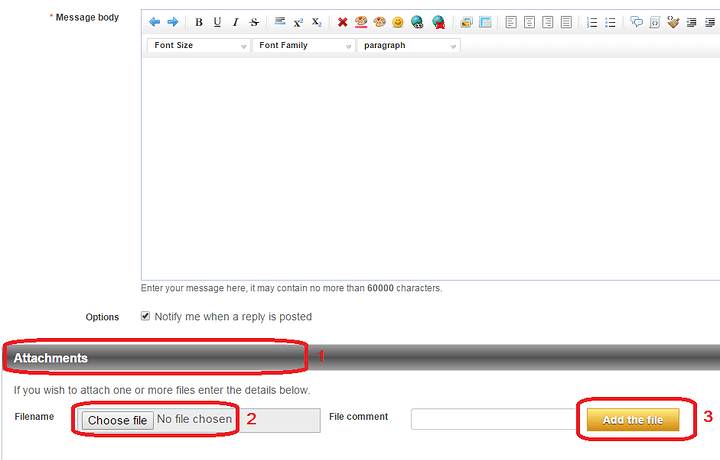I am using the SSC-32 with the AL5D robot and everything is connected properly and the lights are turning on indicating the power is working and I have the software downloaded as well (both of them that are listed with the AL5D) and the software is not picking up the connection when I plug it into the computer. Could I have help on this as soon as possible?
Hi,
Here is some advice and answers to your questions/comments:
By everything connected properly, we assume you mean the following:
]Base servomotor in channel 0/:m]
]Shoulder servomotor in channel 1/:m]
]Elbow servomotor in channel 2/:m]
]Wrist angle servomotor in channel 3/:m]
]Gripper servomotor in channel 4/:m]
]Wrist rotate (optional) servomotor in channel 5/:m]
]USB cable to USB ports on both SSC-32U and computer/:m]
]6 V 5 A power adapter connected to VS1 on SSC-32U through a switch/:m]
]All jumpers left to default positions/:m]
To be thorough, though, please attach to your reply some pictures of your setup (see image below for details). Make sure to clearly show all components, such as the SSC-32U, all connections and jumpers.
I assume you mean the FlowArm PLTW and Servo Sequencer Utility software?
With the robotic arm powered through VS1 (6 V DC), press the BAUD button once on the SSC-32U. One or both LED should blink quickly for a few seconds. Please let us know in your reply which one(s) blinked. By default, it should be the green one, indicating a baud rate of 9600 (see the SSC-32U manual, page 34 for details). Make sure the baud rate in the software matches the one of the SSC-32U.
Sincerely,
Yes, they are on in the correct location.
Yes, that is correct.
See, this is where my main headache is. The BAUD was pressed once and a green light appeared. The found button is not lighting up on the Servo Sequencer Utility Software. Also, I checked and the device is “functioning properly” in terms of connecting to my computer as I can see when I go to devices on my folders. If the next suggestion doesn’t work is there a way of getting on a call or a video call? Would like it if it can get solved here first be if not would like to go to that medium if possible. I’ve attached images of the setup.
First, thanks for the pictures and details. It does seem like you have the proper setup (SSC-32U jumpers, wiring) on all the important points. The software part is most likely the issue (see details below).
Do you mean the green LED (LED A) blinked for a few seconds? If so, that would indicate the SSC-32U is set to a baud rate of 9600.
In your screenshot, the baud rate is set to 115200, which is (most likely) not the one on your SSC-32U. The SSC-32U are shipped with a baud rate of 9600 by default. Please see above for details. Another important point is that the currently select COM port is COM0, which is most likely invalid. Typically, the first few lower number COM ports are reserved for hardware ports (like those on older computers). The SSC-32U’s virtual COM port (VCP, from the FTDI drivers) would have a higher number, such as between 4 and 250.
Please disconnect the USB cable from your SSC-32U and your computer. Then, open Device Manager (can be found under Control Panel). In this window, you should have a category named Ports (COM & LPT). It may be not visible by default if you have no other COM ports active/connected. Then, connect the SSC-32U by USB to your computer. Within a few seconds a new COM port should appear in that category, typically named USB Serial Port (COM???), where ??? will be the port number. Please note that COM port number down and include it in your reply.
If a new COM port does not show up, then the drivers are not installing properly. If this is the case, please open a copy of the drivers package from FTDI here. Disconnect the SSC-32U from the computer, download the drivers package and install it. Once it is completed, reboot your computer and once logged in, open Device Manager again and reconnect your SSC-32U by USB. Check for the COM port to appear.
Let us know how that goes.
Do you mean the COM port shows up in the Device Manager window? Please provide a screenshot of what you mean.
Please note that we do not offer calls or video calls for technical support. The main reason is that this is far less efficient for the simple reason that technical support requires many steps, typically involving download links, photos, etc. This is not done very effectively by calls. Also, information may be shared in our support team to ensure proper troubleshooting and resolution, which can also not be done in a live call since not everyone is available at every moment.
If you prefer, you can open a support ticket directly here. If you do, make sure to include your order or invoice number and a link to this topic (for reference).
We await your reply to further help you.
Sincerely,
Yes, I can confirm that the BAUD is set to 9600 as I followed the procedure (robotshop.com/media/files/p … _guide.pdf) to make sure of it. After clicking the BAUD once, a green light appears indicating 9600.
I’m not entirely sure if you were referring to the Control Panel on my laptop or the software but as for my laptop I attached images of what appears when it connects. So I don’t see any mentioning of COM but yet again that may be because you were referring to a control panel on the software that I could not find.
I mean it shows up under devices connected to my laptop. The device is found as: “FT232R USB UART”. Please see attached image. I had a 1 minute video to show everything but it seems that the file is too large to attach. Is there another way I can attach this?
Hi,
Very good. At the very least you should modify the baud rate in the software (sequencer, flowarm) to match the baud rate in your SSC-32U, which is 9600. Of course, it still needs a proper COM port to connect to and COM0 is most likely not it.
In the picture you provided, you can see the words Control Panel at the top left of the address/location bar. That is the Control Panel we am referring to. Please see the images below on how to get to the Device Manager from the Control Panel. You can find out more about opening the Control Panel here.
If it shows with this name, it most likely indicates the driver is not installed properly. Please install the package from the manufacturer found here. Also, do get a screenshot of your Device Manager window with and without the SSC-32U connected. The device “FT232R USB UART” should show up either under Ports (COM & LPT) or Unknown with most likely a yellow warning triangle to the left of the name, indicating a driver issue.
If the file is above 20 MB, it will not be allowed. In those cases, you can upload the file to a file sharing website (Google Drive, Dropbox, etc.) and share a link here (make sure it is available publicly and read/view only). Alternatively, you can also use a video sharing site in this case, such as YouTube.
Sincerely,
Note: We’ve been fixing your posts for clarity, but you can add the quotation markup in your answers if you want. In Full editor mode, you can simply place
after it to make quotation boxes. This greatly increases readability.
Hello,
Here is a video of the process of my issue. Thought you might be able to find an issue from it (maybe not though): youtube.com/watch?v=GMb4GtfiWOo.
I have found and attached an image of my device manager without it plugged in. When I plug it in am I supposed to look for a specific area.
What do I do after downloading the drives?
Thank you for your continued support, can’t wait until the problem is fixed!!
Hey,
Here are some more details based on your last post:
Thanks for the great video! It helped us confirm that your physical/electrical setup all seems fine/without any issues. The part of your video with the software also reconfirms that you do not have the COM part in the port list (only COM0, which is not a valid port).
Please see the image below for details. It has from left to right:
]Image of how to active “Show hidden devices”/:m]
]Image of a typical Device Manager window without any COM ports plugged in (similar to yours)/:m]
]Image of a typical Device Manager window with a SSC-32U connect (creates a VCP; a Virtual COM Port) :: This is what we want it to do!/:m]
]Image of the properties of the device. You can view this by double-clicking the USB Serial Port device and going to the last tab (Details)/:m]
You have to install them. This should be quite straightforward (simply run the setup executable and follow all steps). Then, connecting the SSC-3U by USB should trigger the installation of the drivers. Otherwise, you can go to Device Manager and with the top element selected in the list**, **open the Action menu and click Scan for hardware changes to trigger a scan. This should find your board and install its drivers. Alternatively, if it shows up in the list under Unknown or with a yellow triangle anywhere, you can right-click it and select to install drivers yourself manually. You will then need to point the setup to the extracted folder of the drivers package you downloaded. You can find guides about this with a simple online search.
We are eager to help you fix it too! Robots are WAY more fun when they work as expected! 
Sincerely,
Because when I get here: ftdichip.com/Drivers/VCP.htm- I don’t know what specific option I am supposed to choose?
-
Is there a video tutorial on installing the drivers because now my laptop has restarted twice since going through the above links.
-
Is there a way to solve this device error another way? Because I purchased the lynxmotion for the simplicity of the setup but now it’s turning out to be more of an issue than expected.
-
Because if there is a way you can send me a software that works for my specific arm then that would be way better? Is that why you need the device number?
Hi,
Here are answers to your questions and comments:
You need to select the link for Windows.
Normally, you do not need to install these drivers manually. They are installed automatically on any Windows version 7/8/10 and are typically already present. If this does not happen, it usually indicates some form of issue with the Windows setup, such as driver updates or windows updates being turned off (may be intentional) or some other type of issue.
This most likely indicate a much more problematic issue with the computer, such as existing spyware or virus causing crashes of your computer. Then again, it can also simply be due to unrelated drivers crashing and causing the system to go down with it (not uncommon on Windows).
We can assure you using a Lynxmotion robotic arm itself is quite simple with a properly working computer. Unfortunately, this does not seem to be the case for you right now (randomly restarting is a clear sign of deeper issues with a computer).
To be able to use any software with your robotic arm, you will need your computer to assign it a COM port. Currently it does not do this because of (assumed) missing drivers. As mentioned above, you may also have other issues with your computer that also need to be resolved.
If installing the drivers linked to above does not help create the COM port that is required to connect to the robotic arm, you should probably have your computer looked at by a technician to figure out what is preventing driver updates/installation.
Sincerely,