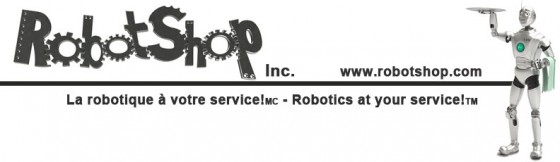Chapter 13: How to Replace Roomba 500 Series IR Bumper Sensor Boards

 13 How to Change the IR Bumper Sensor Boards
13.1 Getting Access to the Bumper Sensors
Roomba replacement bumper sensor boards can be found at RobotShop.
Before we can change the bumper sensor IR sensor boards, we must first gain access to the bumper sensors themselves. This chapter will explain how to remove the motherboard and associated parts that cover the bumper sensors.
13.1.1 The Roomba will look like this as first.
13.1.2 Remove the display bezel set.
13.1.3 Notice that the display bezel set has three parts that sit one on top of the other, as shown in the picture.
13 How to Change the IR Bumper Sensor Boards
13.1 Getting Access to the Bumper Sensors
Roomba replacement bumper sensor boards can be found at RobotShop.
Before we can change the bumper sensor IR sensor boards, we must first gain access to the bumper sensors themselves. This chapter will explain how to remove the motherboard and associated parts that cover the bumper sensors.
13.1.1 The Roomba will look like this as first.
13.1.2 Remove the display bezel set.
13.1.3 Notice that the display bezel set has three parts that sit one on top of the other, as shown in the picture.
 13.1.4 Loosen the four screws holding the control panel in place.
13.1.5 Remove the control panel from the Roomba.
13.1.6 Remove the transparent plastic insulator layer from on top of the Roomba’s motherboard.
13.1.7 Loosen the five screws holding the motherboard to the Roomba.
13.1.8 Next, unplug the four connectors at the bottom of the motherboard, shown by the arrows at right.
13.1.9 Once the connectors are unplugged, lift the motherboard up from the bottom to loosen it. It will not come out of the Roomba yet, as the top portion must also be disconnected.
13.1.10 Lift the front end of the motherboard up slightly and disconnect all five connectors from the motherboard.
13.1.11 Now remove the motherboard from the Roomba.
13.1.12 Lift up the light-touch bumper array from either side of the Roomba, as shown in the picture.
13.1.13 Continue lifting to remove the light-touch bumper array from the Roomba.
13.1.14 You now have access to your bumper sensors.
13.2 Sensor Parts
Below is an image of the different parts found in the Roomba 500 series bumper sensors. Please refer to this image when the different parts are mentioned within the instructions.
13.1.4 Loosen the four screws holding the control panel in place.
13.1.5 Remove the control panel from the Roomba.
13.1.6 Remove the transparent plastic insulator layer from on top of the Roomba’s motherboard.
13.1.7 Loosen the five screws holding the motherboard to the Roomba.
13.1.8 Next, unplug the four connectors at the bottom of the motherboard, shown by the arrows at right.
13.1.9 Once the connectors are unplugged, lift the motherboard up from the bottom to loosen it. It will not come out of the Roomba yet, as the top portion must also be disconnected.
13.1.10 Lift the front end of the motherboard up slightly and disconnect all five connectors from the motherboard.
13.1.11 Now remove the motherboard from the Roomba.
13.1.12 Lift up the light-touch bumper array from either side of the Roomba, as shown in the picture.
13.1.13 Continue lifting to remove the light-touch bumper array from the Roomba.
13.1.14 You now have access to your bumper sensors.
13.2 Sensor Parts
Below is an image of the different parts found in the Roomba 500 series bumper sensors. Please refer to this image when the different parts are mentioned within the instructions. 1. Sensor Housing Base
2. Sensor Board Holder
3. Sensor Board
4. Sensor Housing Cover
5. Gasket
6. Lever Pin
7. Spring
8. Lever
13.3 Disassembly of Sensors
Instructions are provided for the replacement of the right bumper sensor. Please note that the same instructions can be used for the replacement of the left bumper sensor also.
13.3.1 Unscrew the screws A and B.
13.3.2 Remove the sensor and its housing from the robot’s frame.
13.3.3 This is how the sensor looks like assembled.
13.3.4 Remove the rubber gasket from the sensor lever.
13.3.5 Remove the sensor housing cover. You may use a small flat screwdriver to flex the tabs holding the cover in place.
13.3.6 View of the inside of the sensor housing.
13.3.7 Pull out the sensor board from the housing base.
13.3.8 Take care not to lose the spring and the lever pin as these are very small parts.
13.3.9 Remove the sensor board from its holder. You may use a small flat screwdriver in order to gently lift the circuit board on both sides.
13.3.10 You are now ready to replace the sensor board.
13.4 Replacement of Sensor Board
13.4.1 With small wirecutters, cut the four wires to the defective board. Leave small lengths of wire as a color reference.
13.4.2 You will then need to strip off the ends of each wire that will be connecting to the new sensor board.
13.4.3 Although not mandatory, we suggest tinning the wire ends that have been stripped off. Doing this will make it easier to insert the wires into the holes found on the new sensor board.
13.4.4 You can now unwrap your new sensor from its packaging.
13.4.5 Next, you will need to insert the wires into their respective holes found on the end of the board. Right side up (looking at the LEDs) you will place the wires in the following order from left to right: yellow, brown, purple and black for the right sensor, and white, red, grey, and black for the left sensor. Note that in some cases the wires could be of a different color. In this case, please refer to the defective sensor that you have removed. You will then need to bend the wires for them to insert in the proper mounting holes. Note that the wires should be soldered from the back side of the board.
13.4.6 Refer to this picture for the insertion of the wires into the circuit board.
1. Sensor Housing Base
2. Sensor Board Holder
3. Sensor Board
4. Sensor Housing Cover
5. Gasket
6. Lever Pin
7. Spring
8. Lever
13.3 Disassembly of Sensors
Instructions are provided for the replacement of the right bumper sensor. Please note that the same instructions can be used for the replacement of the left bumper sensor also.
13.3.1 Unscrew the screws A and B.
13.3.2 Remove the sensor and its housing from the robot’s frame.
13.3.3 This is how the sensor looks like assembled.
13.3.4 Remove the rubber gasket from the sensor lever.
13.3.5 Remove the sensor housing cover. You may use a small flat screwdriver to flex the tabs holding the cover in place.
13.3.6 View of the inside of the sensor housing.
13.3.7 Pull out the sensor board from the housing base.
13.3.8 Take care not to lose the spring and the lever pin as these are very small parts.
13.3.9 Remove the sensor board from its holder. You may use a small flat screwdriver in order to gently lift the circuit board on both sides.
13.3.10 You are now ready to replace the sensor board.
13.4 Replacement of Sensor Board
13.4.1 With small wirecutters, cut the four wires to the defective board. Leave small lengths of wire as a color reference.
13.4.2 You will then need to strip off the ends of each wire that will be connecting to the new sensor board.
13.4.3 Although not mandatory, we suggest tinning the wire ends that have been stripped off. Doing this will make it easier to insert the wires into the holes found on the new sensor board.
13.4.4 You can now unwrap your new sensor from its packaging.
13.4.5 Next, you will need to insert the wires into their respective holes found on the end of the board. Right side up (looking at the LEDs) you will place the wires in the following order from left to right: yellow, brown, purple and black for the right sensor, and white, red, grey, and black for the left sensor. Note that in some cases the wires could be of a different color. In this case, please refer to the defective sensor that you have removed. You will then need to bend the wires for them to insert in the proper mounting holes. Note that the wires should be soldered from the back side of the board.
13.4.6 Refer to this picture for the insertion of the wires into the circuit board.
- Dotted lines are behind the circuit board.
- Solid lines are in front of the circuit board.
Thanks for helping to keep our community civil!
Notify staff privately
You flagged this as spam. Undo flag.Flag Post
It's Spam
This post is an advertisement, or vandalism. It is not useful or relevant to the current topic.
This post is an advertisement, or vandalism. It is not useful or relevant to the current topic.
You flagged this as spam. Undo flag.Flag Post