Upgrade Your Jetson Orin Nano to the Super!

As a programming enthusiast or a fan of AI projects, NVIDIA recently announced an exciting news.
That is to upgrade the Jetson ORIN NANO kit to Jetson Orin Nano Super through software, thus achieving a huge performance improvement.
The performance comparison of the development board before and after the upgrade is as follows.
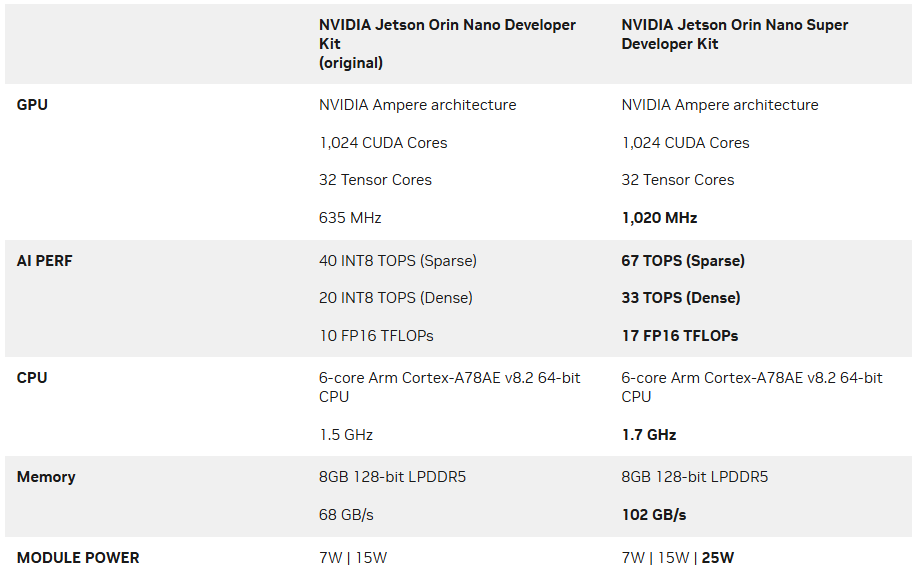
Almost every user was very excited after receiving this news. After all, higher performance means more possibilities and wider application scenarios.
Whether in AI reasoning, robot development, large language models, or edge computing projects, Jetson Orin Nano Super can provide powerful computing power beyond expectations. Developers can not only further optimize the code on the original basis to perform more complex AI tasks, but also achieve more efficient real-time processing through improved GPU and CPU performance.
More importantly, the upgraded Jetson Orin Nano Super is fully compatible with the existing ORIN NANO ecosystem, allowing users to enjoy new performance improvements without changing hardware. Whether beginners or experienced developers, they can use this powerful platform to create smarter,
So many users have a question in their minds. Since NVIDIA has officially announced that the Jetson Orin Nano Super was launched only through software updates.
So can the official Jetson Orin NANO 8GB kit in my hand be directly upgraded to Super?
The answer is yes.
Today, I will share a detailed tutorial to explain step by step how to update the existing NVIDIA official Jetson Orin NANO 8GB kit to Jetson Orin Nano Super by updating JetPack 6.1.
1. Preparation
Method 1: Display screen; directly download and use the virtual machine system image file provided by Yahboom.
Method 2: Display screen; if you use your own system, you need to download and install the latest version of SDK Manager.
Question: How to determine whether the SDK Manager you are currently using is the latest version?
When you log in to the SDK Manager account, the page prompts "invalid_request Authorization flow not allowed", indicating that you need to update the latest version of SDK Manager.
If you cannot update the SDK Manager normally.
Please follow the following tutorial to reinstall the latest SDK Manager in your Jetson Orin NANO 8GB development board.Jetson Orin NANO 8GB development board.
Note: Before this, you need to prepare a virtual machine or Ubuntu computer, and you cannot operate directly on the motherboard.
1.1 Download the latest SDK Manager
Download URL: https://developer.nvidia.com/sdk-managersdk-manager
As shown in the figure below, wait patiently for the file to download.
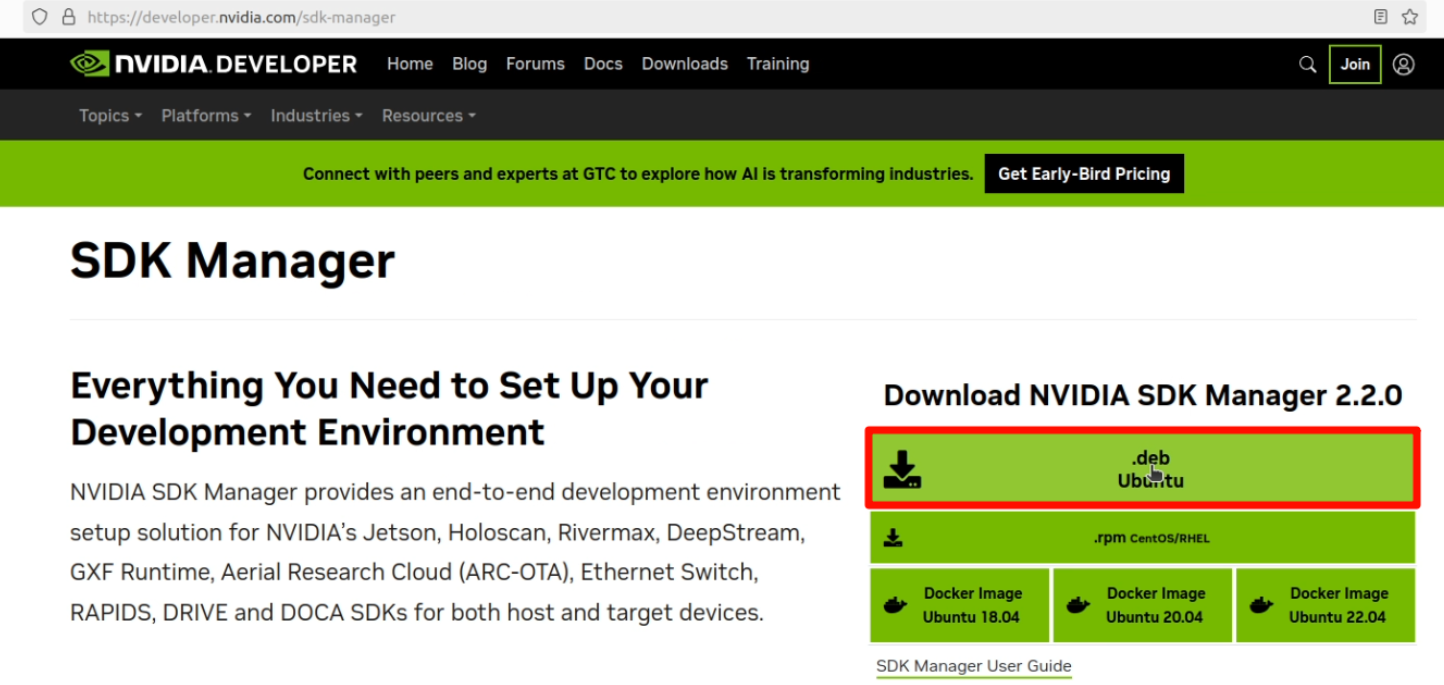
1.2 Install SDK Manager
Enter the folder where you have downloaded SDK Manager, open the terminal and run the deb package installation command.
Command as shown below.
sudo dpkg -i sdkmanager_2.2.0-12021_amd64.deb
1.3 Fix dependencies
To prevent system errors, it is recommended that you run the following command directly after installing the software.
sudo apt --fix-broken install
1.4 Installation and use
Click the SDK Manager icon or enter the following command in the terminal to start the SDK Manager.
sdkmanager
2. Make your Jeston ORIN NANO into flashing mode
2.1 Use a jumper cap to short the FC REC and GND pins under the core board, and use a power adapter to power the Jetson ORIN NANO board, as shown below.

2.2 Then, connect the Jetson ORIN NANO board to the computer with the virtual machine installed through the Type-C interface.
At this time, your computer will display the following prompt, please select "Connect device to virtual machine", as shown in the figure below.
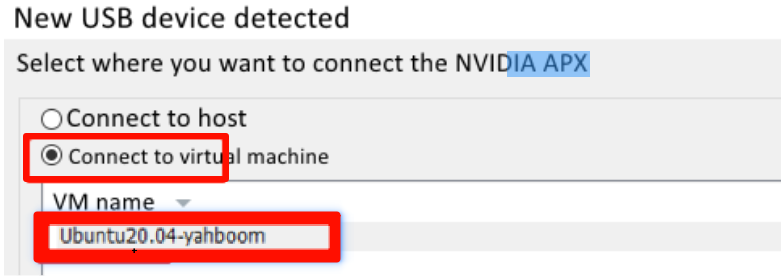
3. Write NVIDIA's official original image system to your Jetson ORIN NANO 8G board
3.1 Start and log in to SDK Manager.
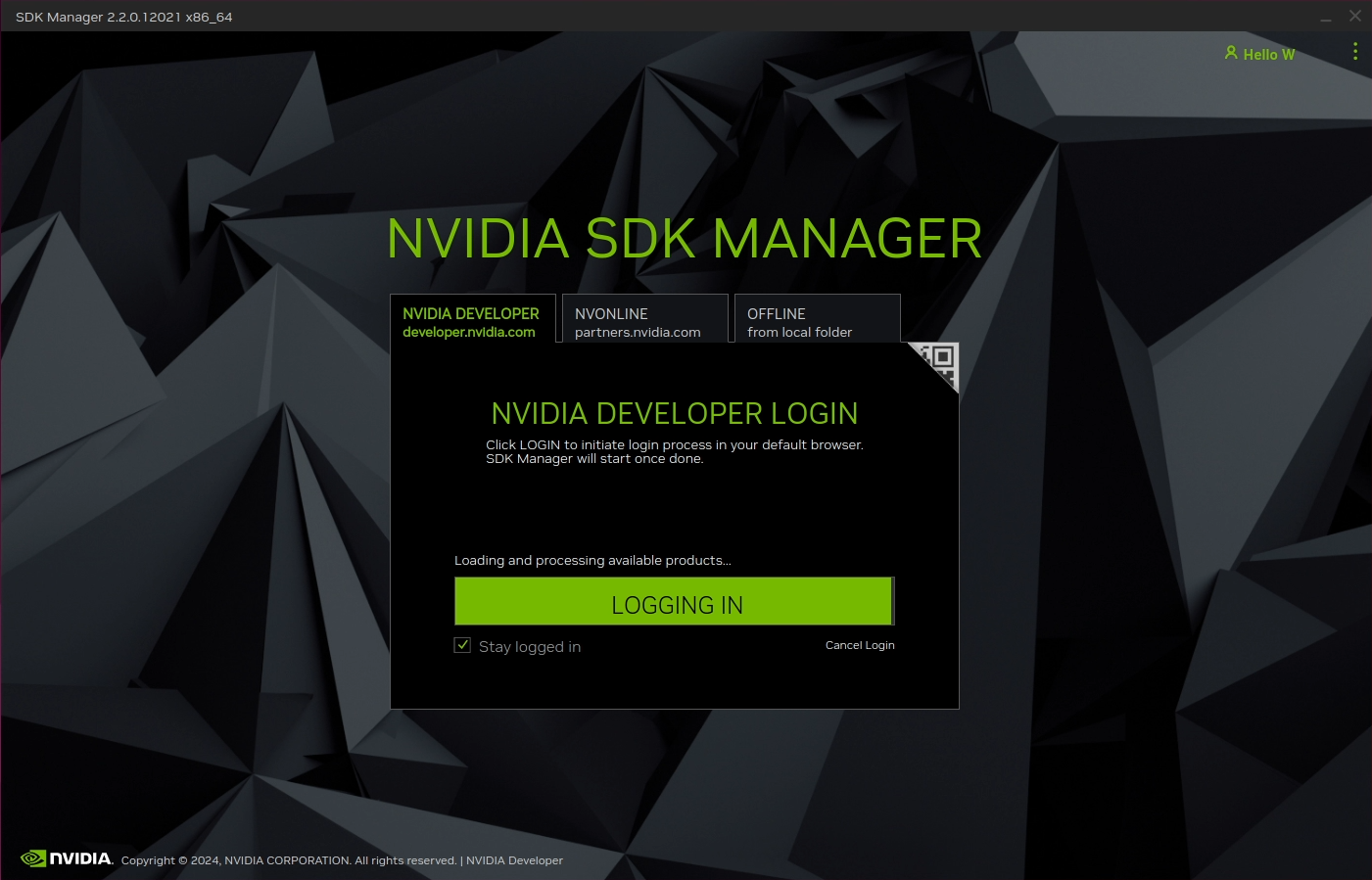
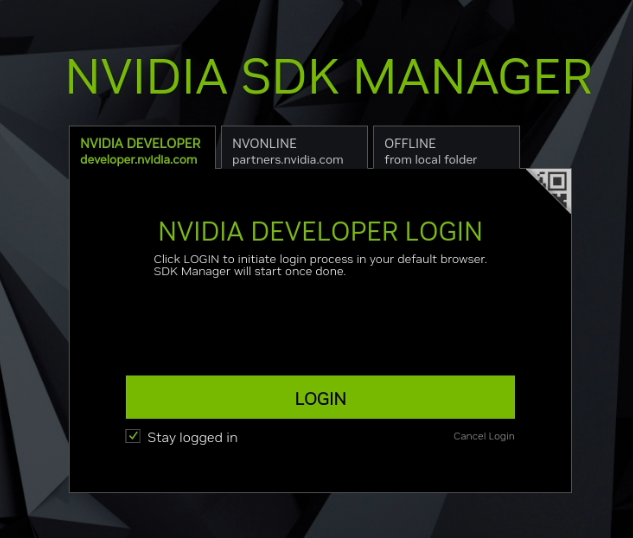
3.2 At this time, SDK Manager detects the Jetson Orin NANO board and the following interface will pop up automatically, requiring us to select the corresponding motherboard model.
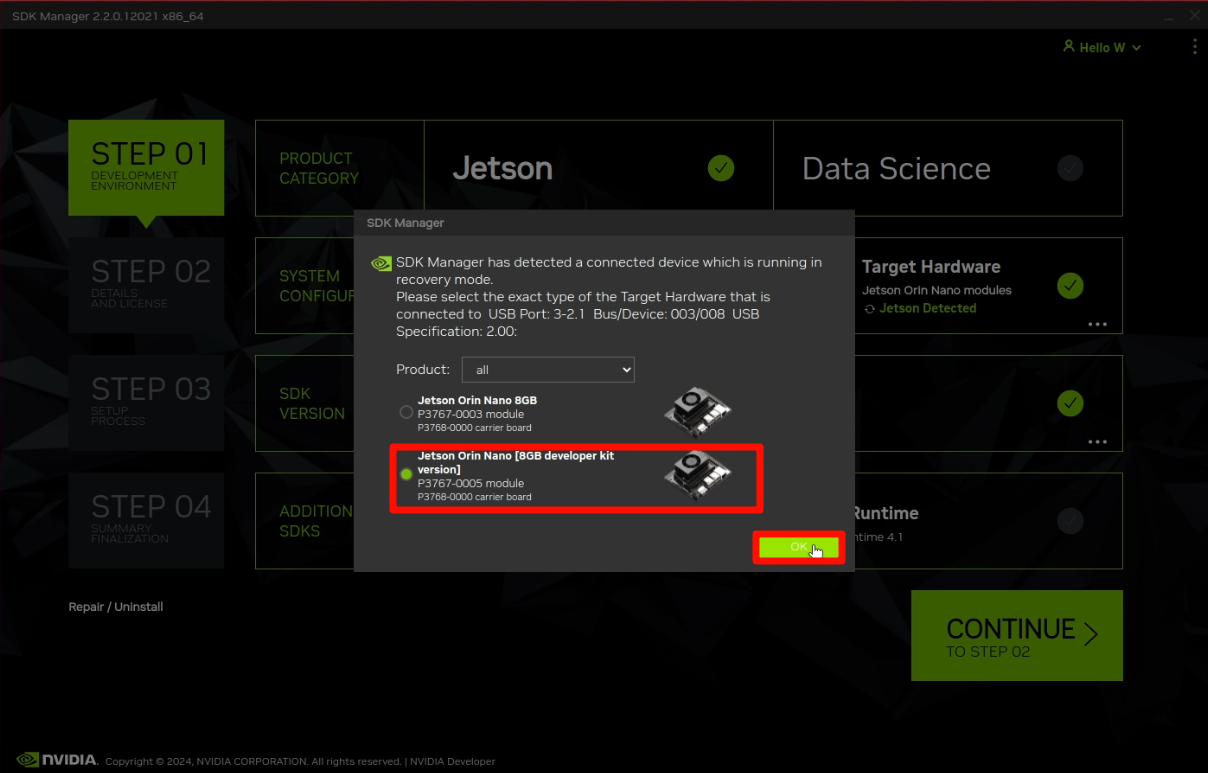
Note: If SDK Manager prompts that the Jetson ORIN NANO board cannot be recognized.
Please disconnect the DC power supply and Type C data cable of the Jetson board, then re-power the Jetson board, and re-use the Type C data cable to reconnect the Jetson Orin NANO 8GB development board to the virtual machine computer.
3.3 As shown in the figure below, after checking the corresponding content, click "Continue" in the lower right corner
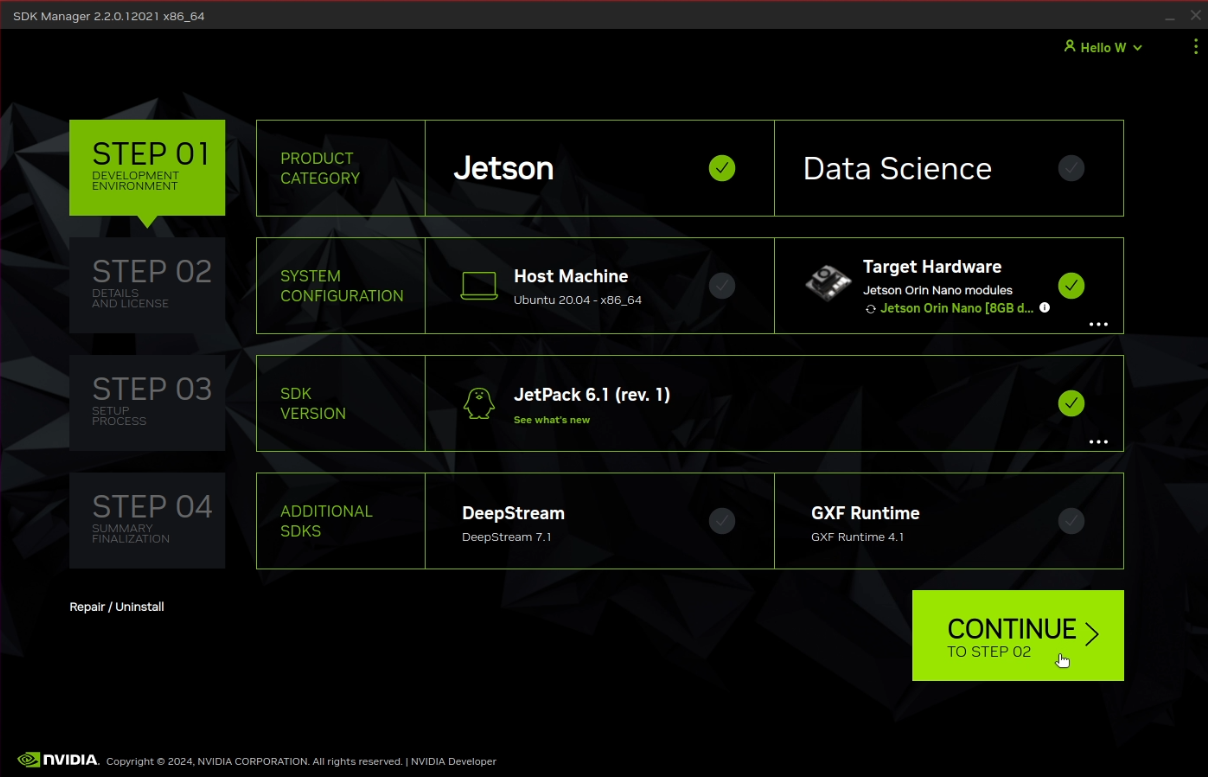
3.4 Check as shown in the figure below. Then click "Continue" in the lower right corner
(Here we only install the system. After the system is successfully installed and can start normally, consider installing other component environments)
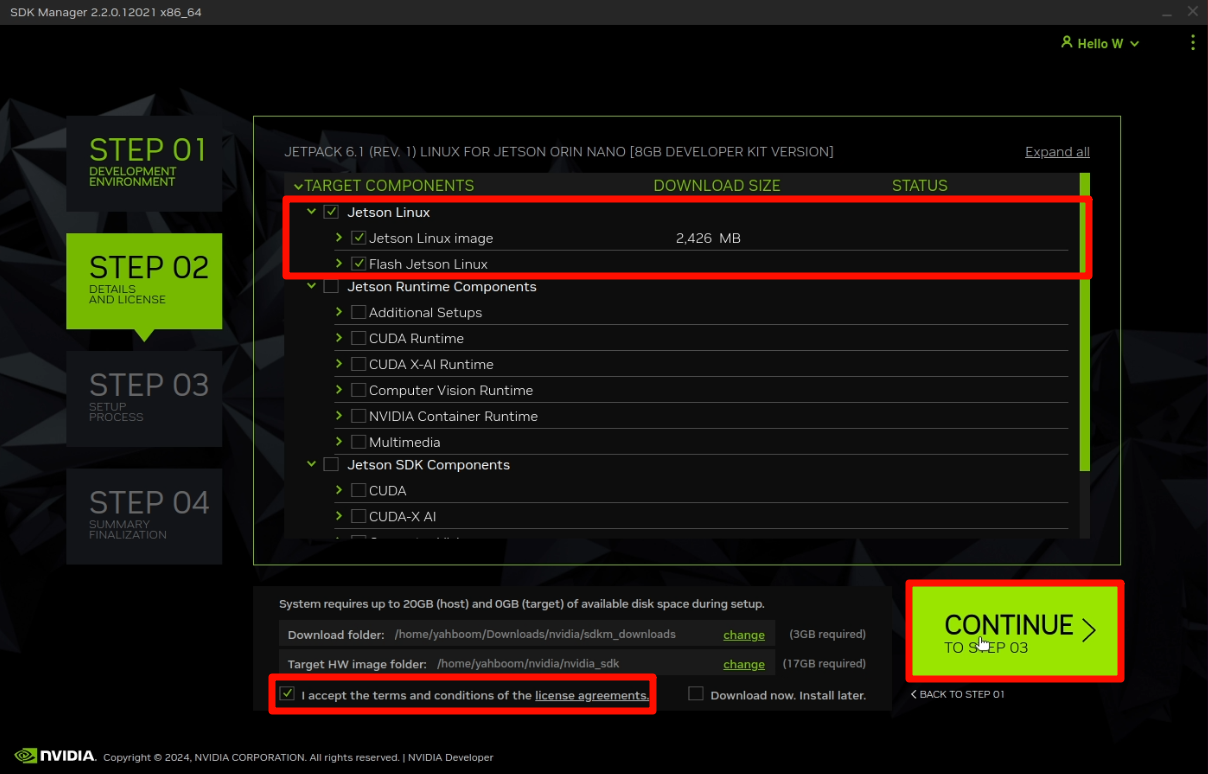
3.4 Check "Create", as shown below.
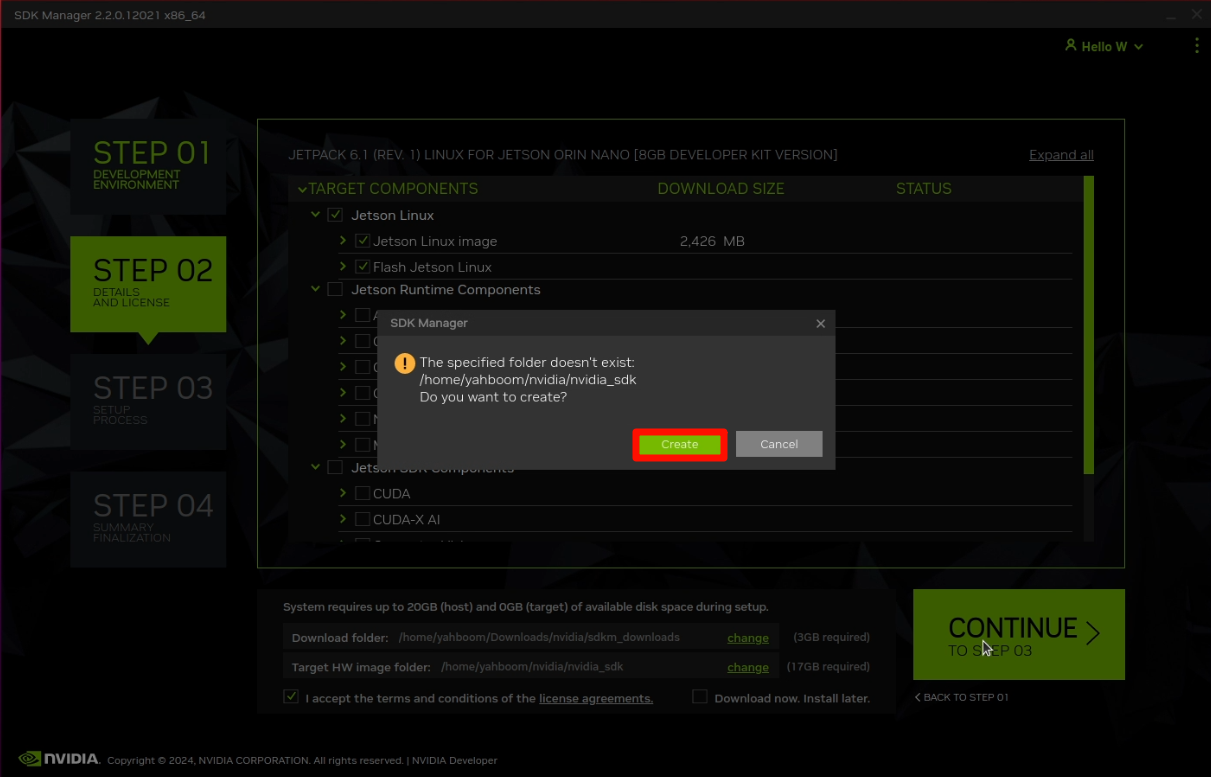
3.5 At this time, the interface will show the progress bar shown below. Wait patiently for the installation to complete.
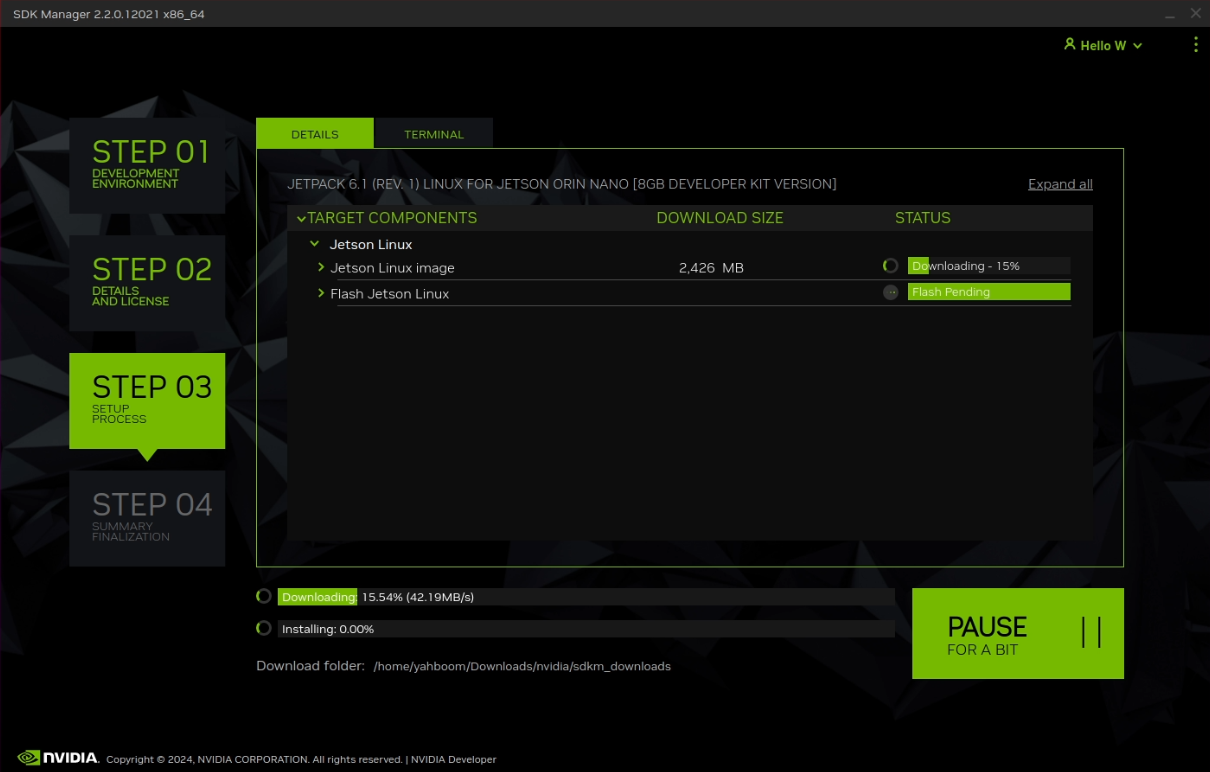
3.6 When the progress bar reaches 50%, the system will display the following interface. We need to complete the selection according to the red line frame.
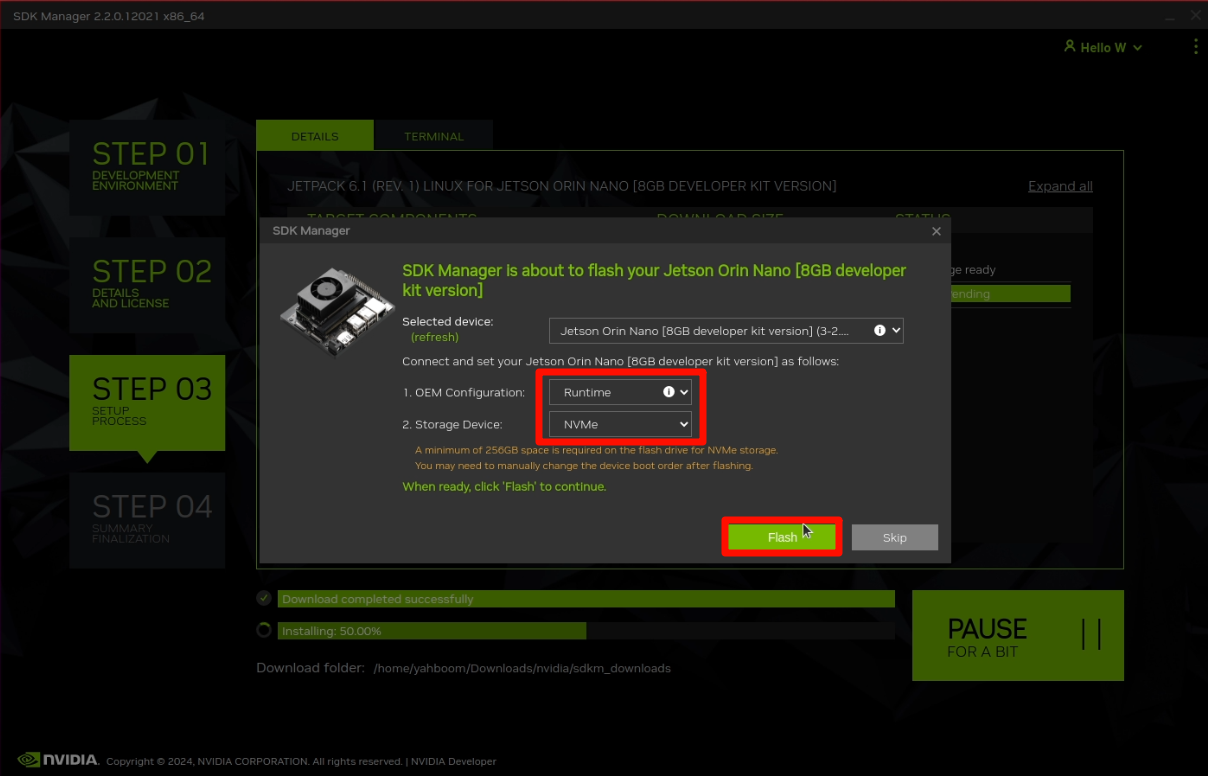
During the whole process, SDK Manager will automatically control the ejection and mounting of the Jetson board.
Since we have connected the Jetson ORIN NANO board to the virtual machine in step 2.2, these settings will generally be automatically mounted to the virtual machine.
When the writing is about to be completed, we need to manually mount it to the virtual machine by clicking the virtual machine option. As shown below.

3.7 When the progress bar reaches 100%, click "Finish" in the lower right corner.

4. Start the system
Disconnect the DC power supply and Type C data cable of the Jetson ORIN NANO board.
Short the FC REC and GND pins under the core board and remove them.
Then, connect the monitor, keyboard and mouse, and finally use the DC power adapter to power it again, and the Jetson ORIN NANO board can be started normally.

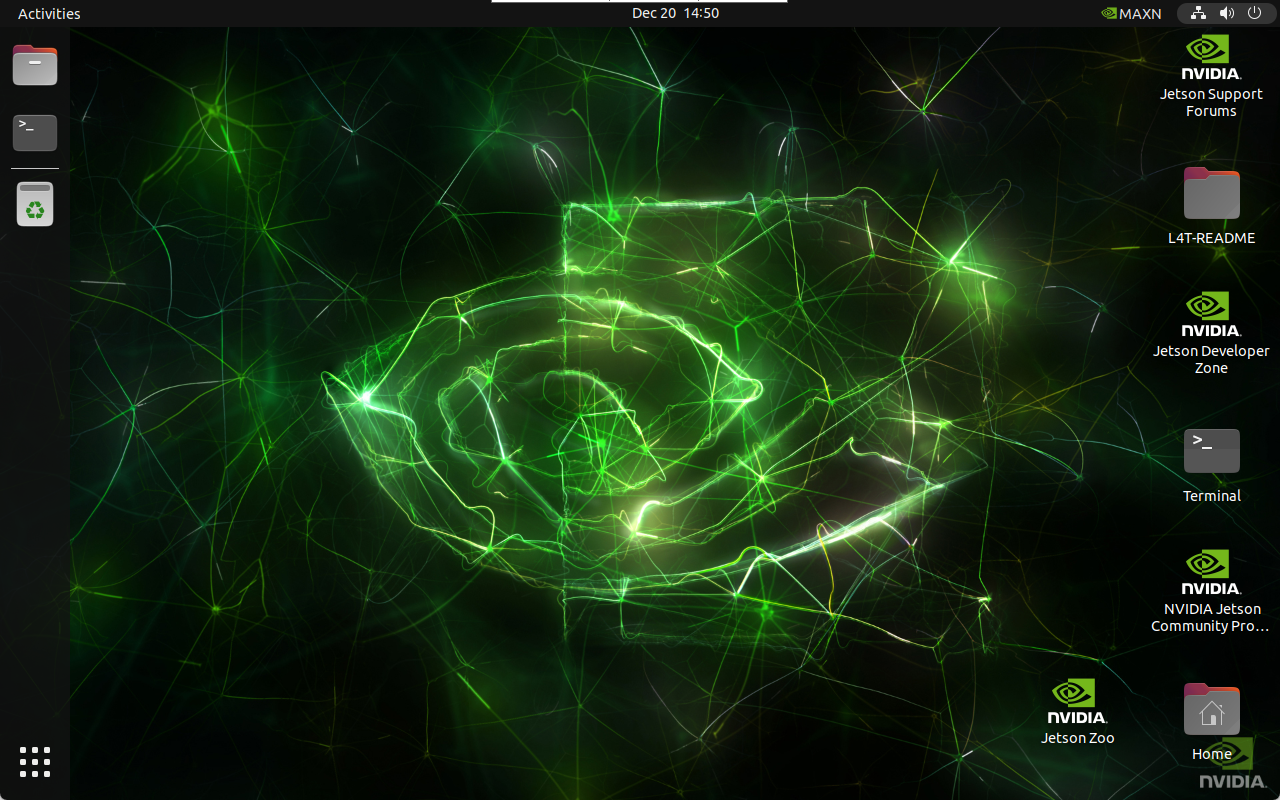
5. Install Jetson components
5.1 Use the power adapter to power the Jetson board, and connect the Jetson ORIN NANO board to the computer with the virtual machine installed through the Type-C interface.
Start and log in to the SDK Manager. As shown in the figure below, click "Continue" in the lower right corner.
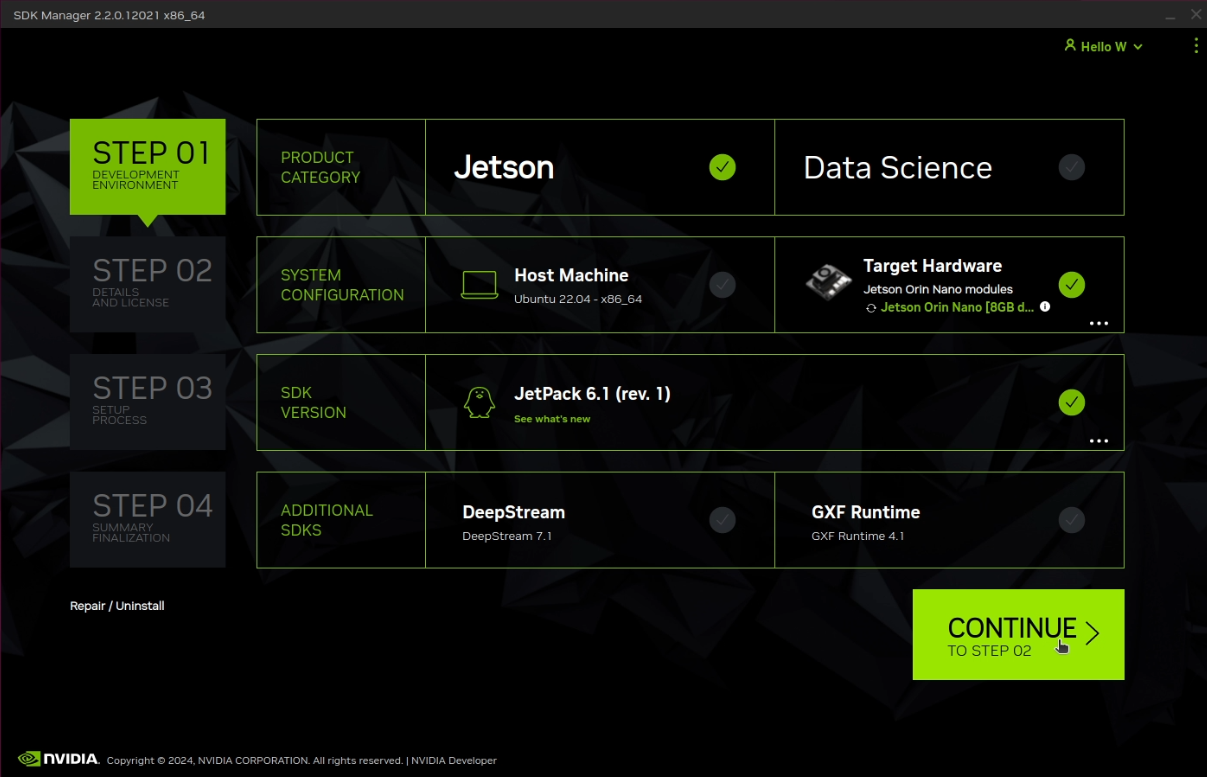
5.2 Check the component environment you need to install: SDK Manager will automatically download all components, click "Continue" in the lower right corner, as shown below.
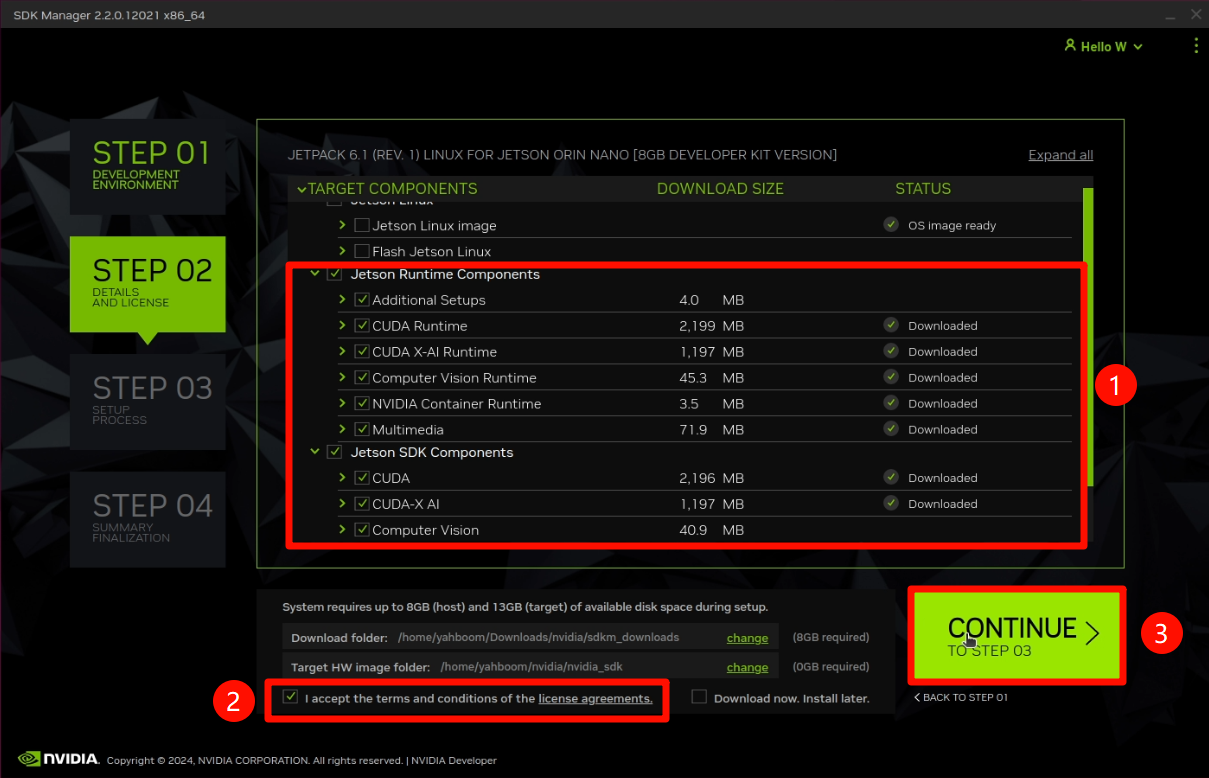
5.3 Next, the system will pop up the following interface. Here we need to fill in the username and password information we set when starting the system earlier.
Then, click "Install"
The whole process takes a long time, so wait patiently.
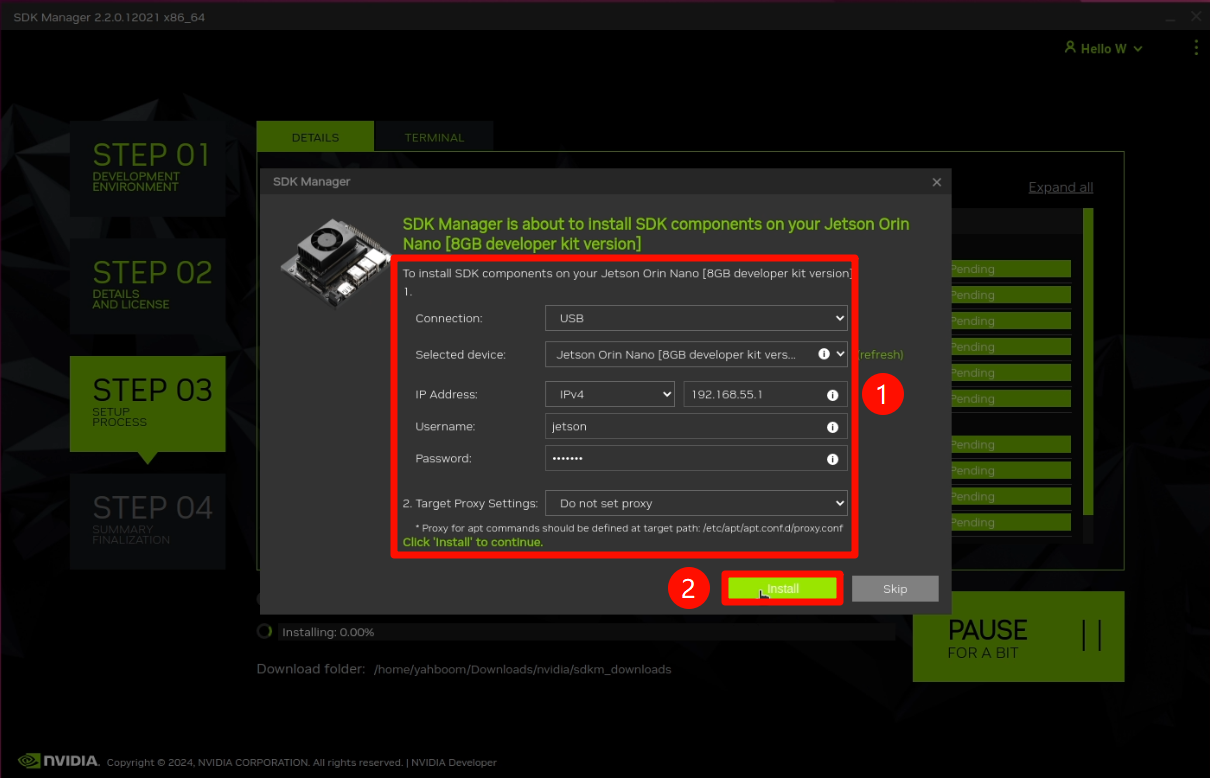
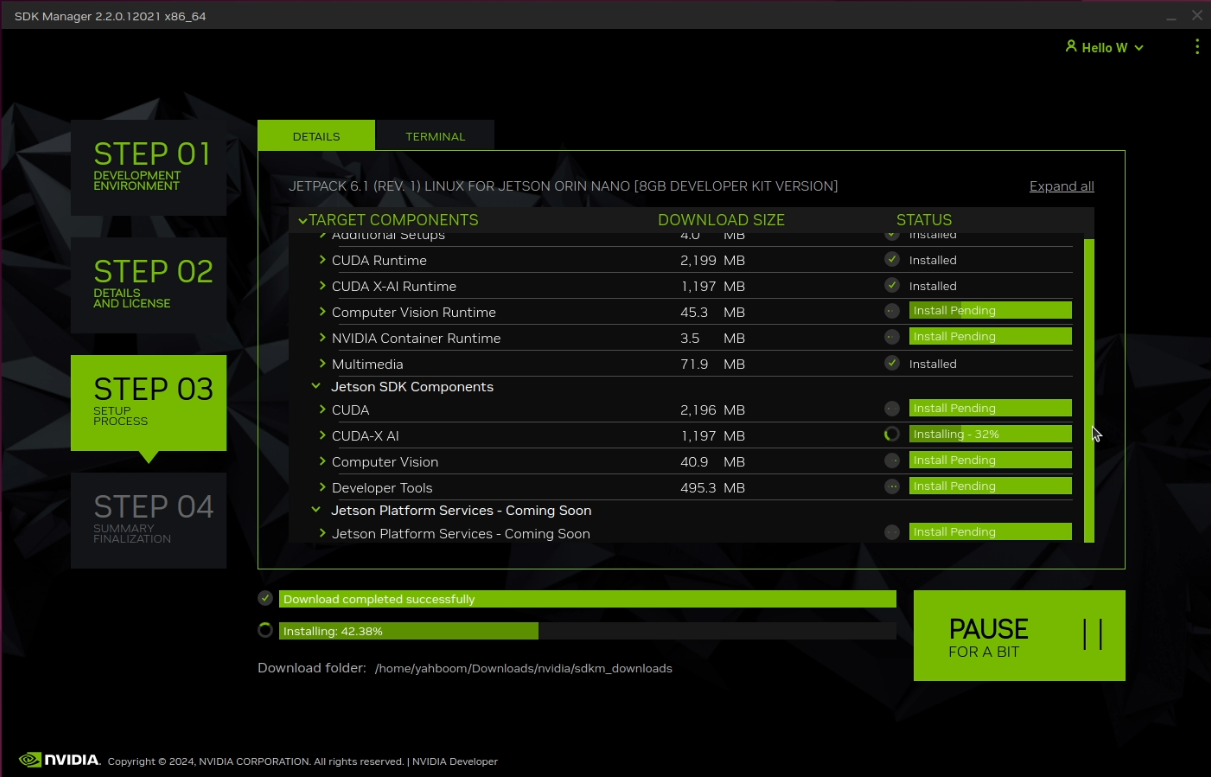
5.4 After the installation is complete, click "Finish" in the lower right corner.
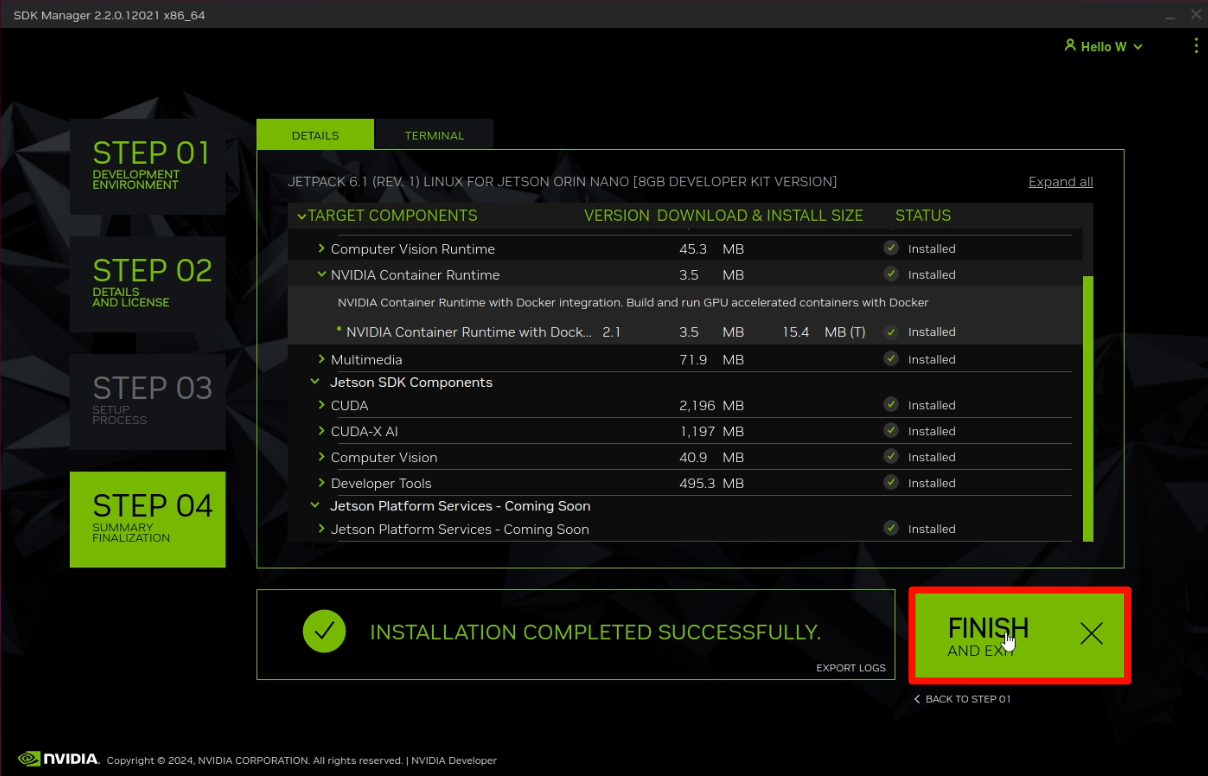
5.5 Set the power mode to MAXN
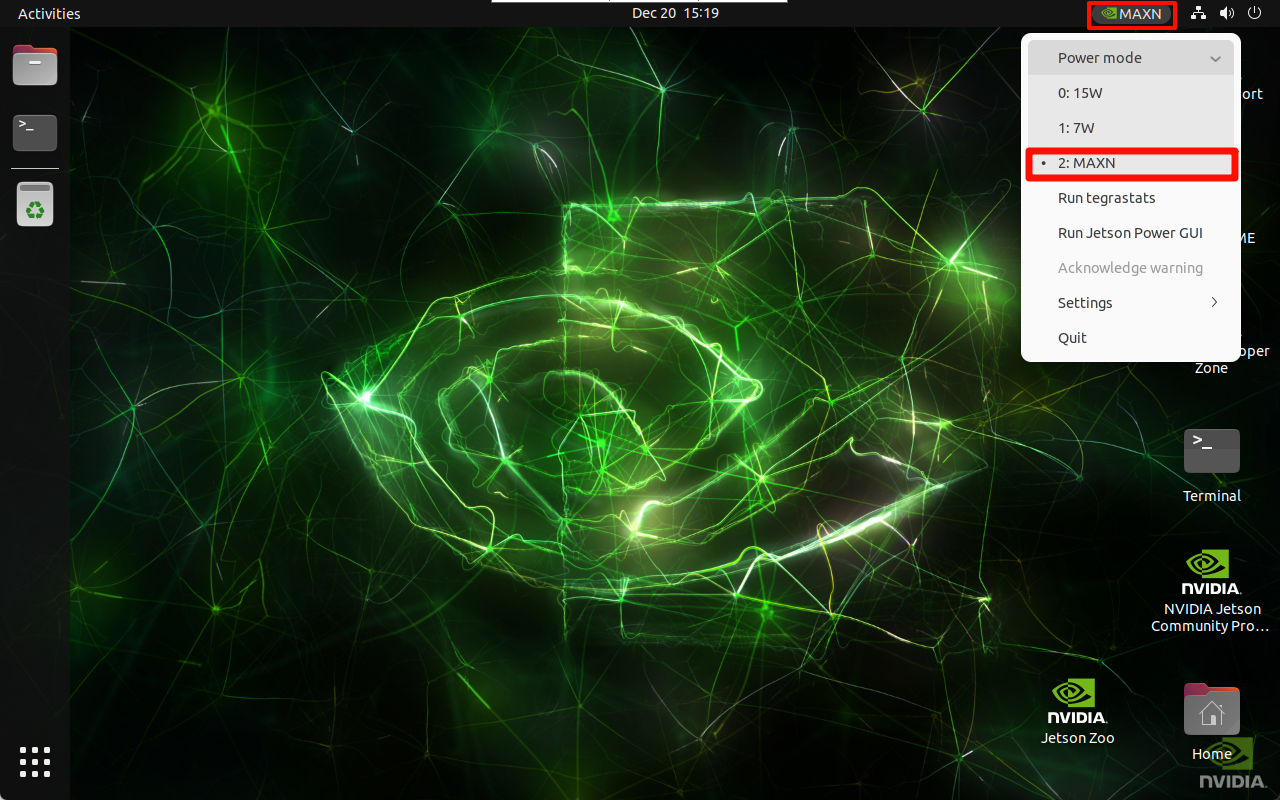
6. Use the Jtop command to view the current internal information of the development board
6.1 Enter the following command to install Jtop
sudo apt install python3-pip
sudo pip3 install -U jetson-stats
6.2 Restart the system after installation
Then use the following command to view system information.
jtop
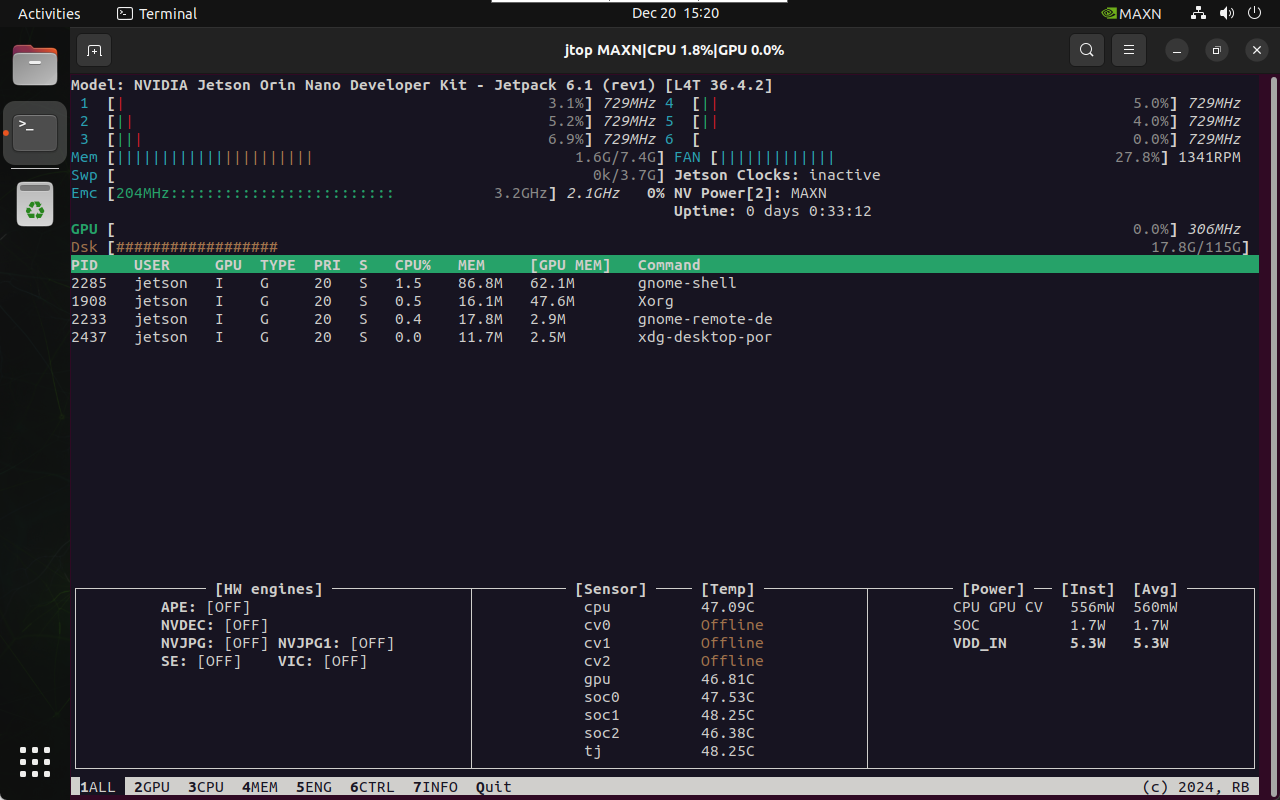
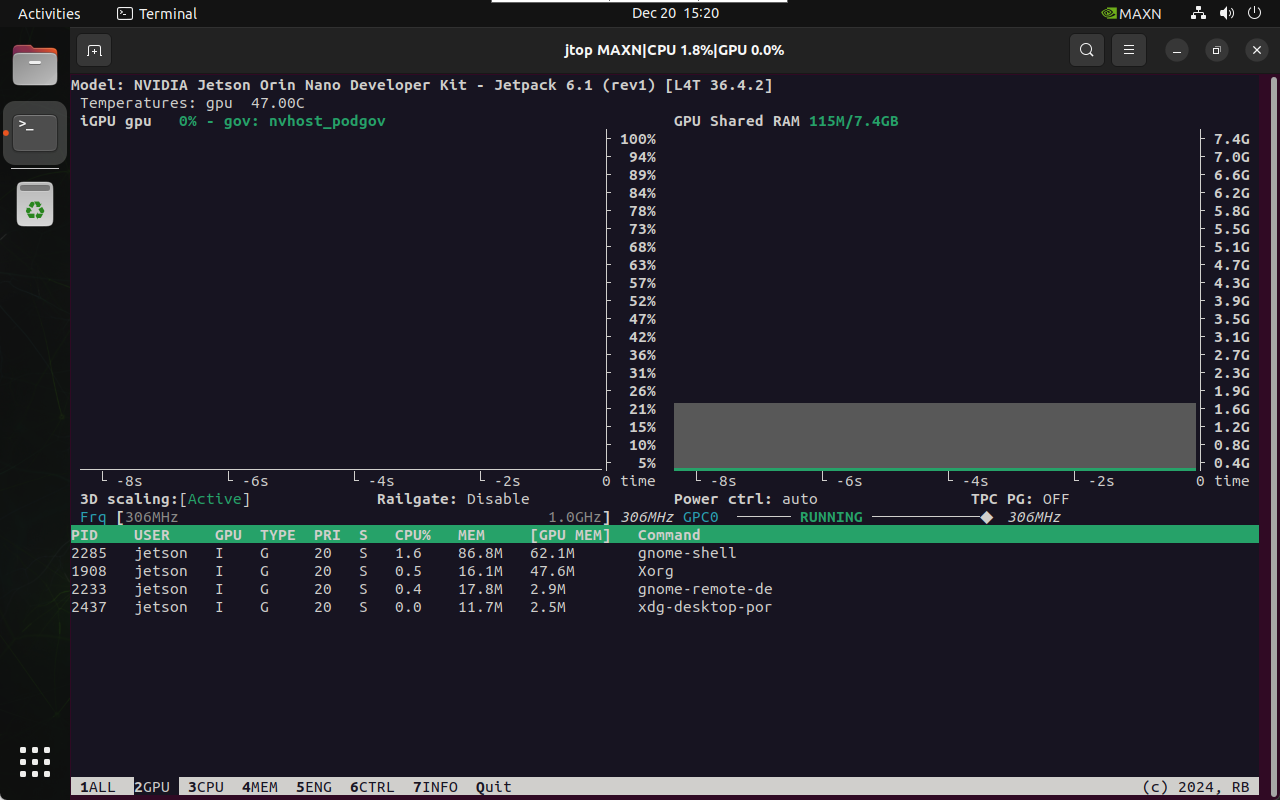
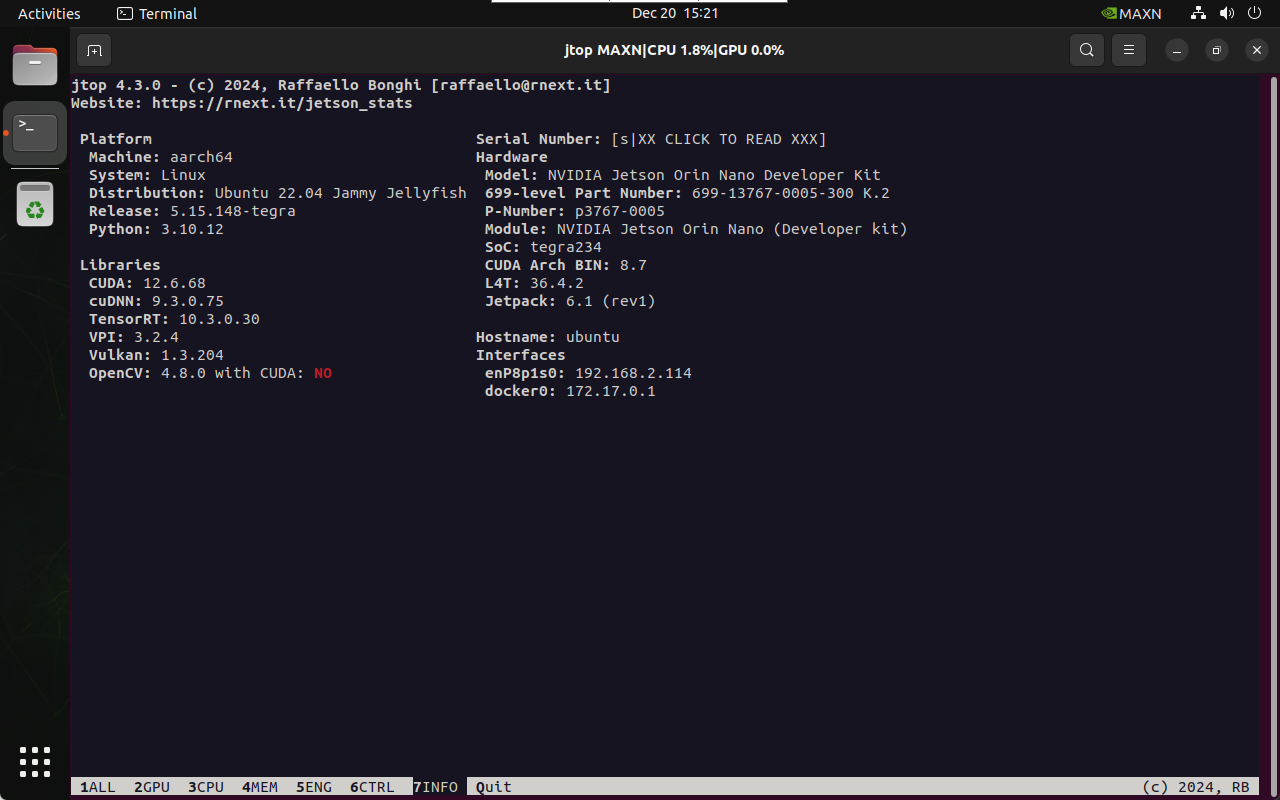
After the above steps, your Jetson ORIN NANO 8GB becomes Jetson ORIN NANO Super.
The following are some verified projects based on Jetson ORIN NANO Super.
(The following content is taken from NVIDIA's official website)
Link: https://developer.nvidia.com/blog/nvidia-jetson-orin-nano-developer-kit-gets-a-super-boost/?ncid=so-twit-655509-vt48
Hugging Face LeRobot
NVIDIA has partnered with Hugging Face to accelerate robotic research on the LeRobot open AI platform. You can run HuggingFace LeRobot on Jetson Orin Nano Super Developer Kit, which runs generative AI models for predicting actions for a particular task from visual inputs and prior trajectories.

Generative AI–driven chatbot with Ollama
Run a generative AI chatbot on Jetson Orin Nano Super Developer Kit. This chatbot features Ollama with Open WebUI, a widely used, open-source, chatbot server interface that connects to locally running LLMs. It uses retrieval-augmented generation (RAG) to further enhance the user experience and capabilities.
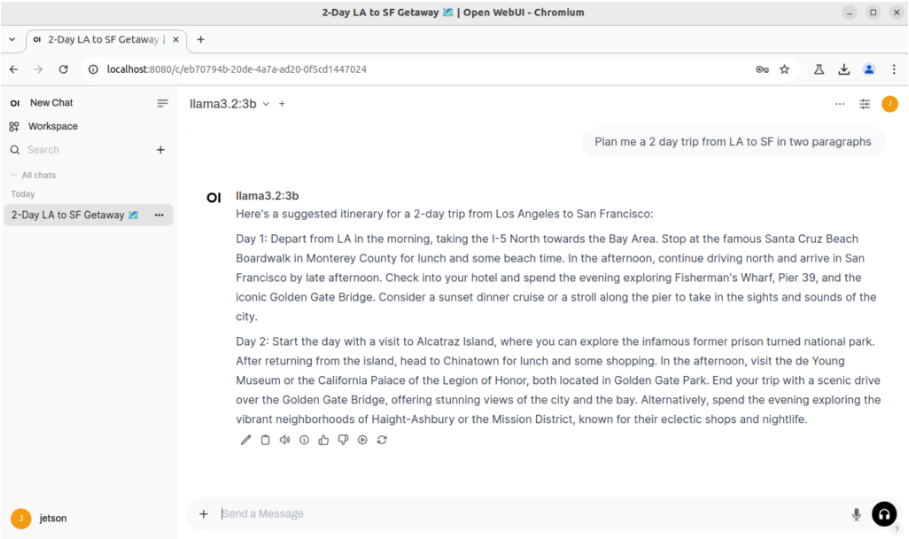
Advancing generative AI with Jetson AI Lab
The Jetson AI Lab is the hub for discovering and experimenting with the latest generative AI technologies optimized for edge devices.
By fostering an openly collaborative and community-driven environment, NVIDIA works alongside developers and partners to advance open-source edge AI and robot learning. With our comprehensive support for popular machine learning frameworks and optimized inferencing microservices on Jetson devices, you can quickly build and deploy the latest research innovations and models on your Jetson computers to keep up with the rapid pace of innovation.
As shows below examples of the NanoOWL open-vocabulary real-time object detection ViT.

As shows below the NanoDB multimodal vector database with interactive txt2img and img2img similarity search.

Jetson AI Lab offers almost 50 easy-to-follow tutorials and prebuilt containers to get developers of any experience level to quickly get started with on-device LLMs, SLMs, and multimodal VLMs, along with variants for VLAs, diffusion policies, and speech models. They’re all deployed locally with the same optimized inferencing infrastructure used in the cloud.
The collaborative, community-driven tutorials and resources of the Jetson AI Lab significantly reduces the barriers to entry for deploying advanced generative AI to the edge.
Note: This solution is currently only available for the NVIDIA Jetson ORIN NANO 8GB official kit, as shown below.

The Jetson ORIN NX SUB board currently does not support this.
Another piece of news is that NVIDIA also announced that enhanced performance support and documentation for Jetson Orin Nano and Orin NX core modules will be released with JetPack 6.1.1 in January 2025. (We will keep an eye on NVIDIA's official news at any time, and any latest news will be shared here as soon as possible)
You can choose to subscribe and bookmark our website to get first-hand information.
Thanks for helping to keep our community civil!
This post is an advertisement, or vandalism. It is not useful or relevant to the current topic.
You flagged this as spam. Undo flag.Flag Post


